Eddie Coldrick
How to enable Screen Mirroring on non-PRO Sony Bravia (with no Google Account)
We bought a pretty expensive Sony BRAVIA TV (4K VH22 model) at work, having used the pre-Android TV version and being happy with the interface. I was hoping that the new Android TV version would be somewhat similar, but was quite displeased when I found the Sony BRAVIA we bought was a non-PRO version and therefore supposedly does not come with Miracast (Windows PC) screen mirroring. Many guides say you can enable 'PRO mode' to get screen mirroring back, but my understanding is that this is not possible on the non-PRO series for a number of years.
However, thanks to a Reddit post hidden away under a barrage of unhelpful comments, some trying to even convince users Miracast is 'outdated', I found that actually the Screen Mirroring is actually included on device, but disabled on the consumer/Google TVs. They suggested I download some app of the Google Play store on the TV, but I don't really want to log in this TV at work to my personal Google account.
So I found a way to fix this with adb (Android Debug Bridge) over network. You can download adb from the Android website: https://developer.android.com/tools/releases/platform-tools
Step one is to enable ADB Debugging on the Android settings of the TV. First, enable Developer Mode by going to the 'About' section and click OK many times while selecting the 'Build'. Eventually it will tell you that you are now a developer.
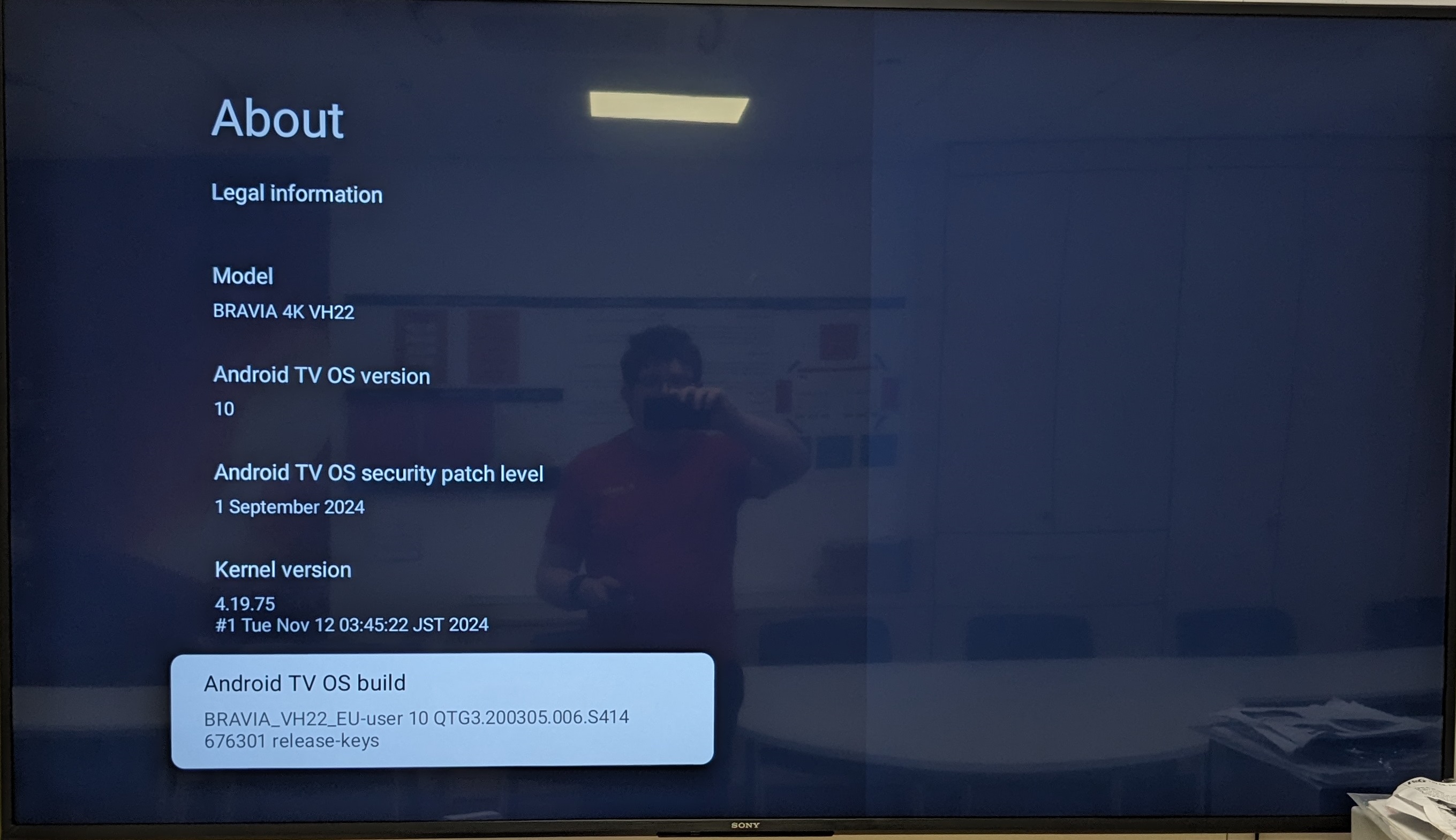
New Developer options will appear in Settings, where you can enable ADB debugging.
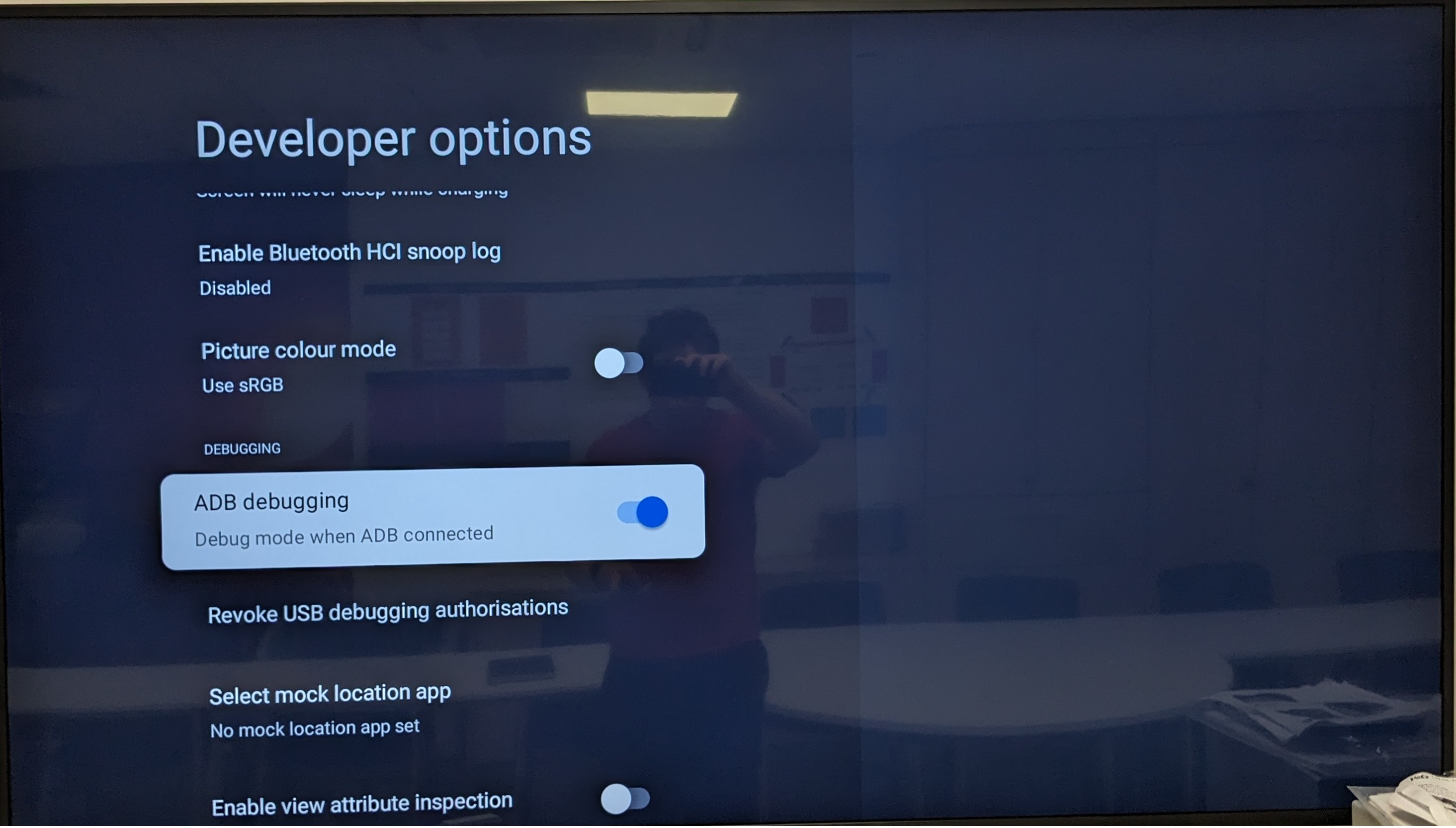
Connect the TV to your LAN/WiFi/mobile hotspot. Connect your laptop/PC to the same network. Open Command Prompt on PC. Change directory to location of adb tools.
Use the following command:
adb connect [ip of your TV]
You will get Authentication Failed. Ignore. Accept the connection on the TV. You are now connected.
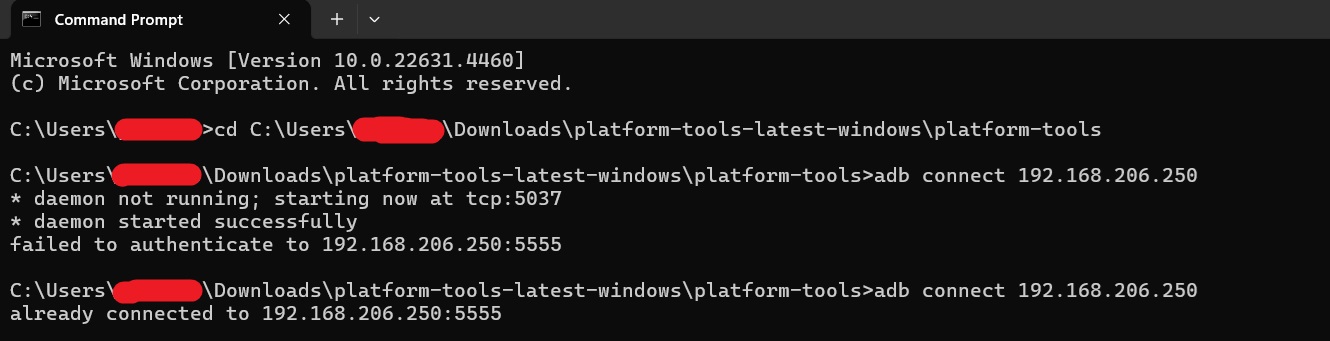
Then use the command
adb shell cmd package list packages
And check that screnmirroring.com is listed (yes, Sony spelt it wrong)
Then enable the app with this command:
adb shell pm enable screnmirroring.com

Now Screen Mirroring app will show on your TV home page. Open it and you can connect. Or you can open it via the Input menu.
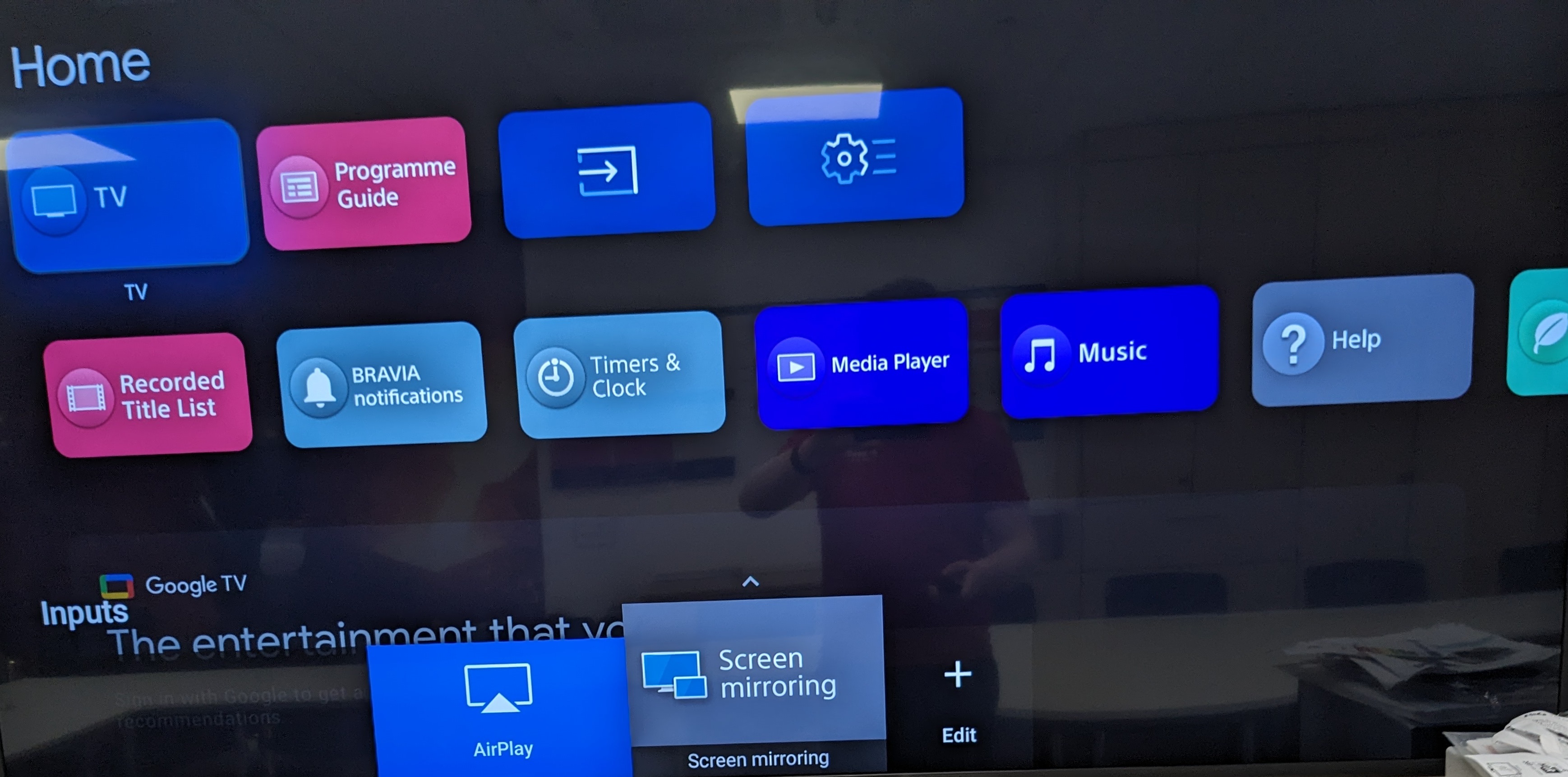
You can now take the TV off the network and also take out of developer mode by clicking many times on the Build again.
Hope this helps! Did this help you? I would love to know! Leave a comment below or email me on [email protected]
© 2025 Edward JA Coldrick. All rights reserved.
Email: [email protected]